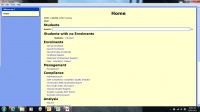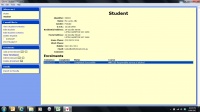Icare Tour Part 2
Home page
Type a students name or student ID in the box e.g. Andrew Brown.
The box includes an autocomplete function (which will provide a list of suggestions as you type). Therefore, you don't need to type a full name or Student ID, you can just start typing (first or surname, or some letters of each) and relevant options will appear in the quick list.
For Example: If the students' name is Andrew Brown, you could type, Andrew, Brown or An Br and the quick list would include the student along with any other student names that include these options.
When you can see the required student in the quick list, select the student. This can be done by:
- scrolling through the list using your mouse
- move through the list using the arrow keys or
- if the list has reduced to only the required student name - type Enter to be taken to the Student page.
Click here to view a larger image of the Home page.
Student page
The Student page displays the selected student's personal and enrolment details.
To edit a student's personal details, click on the menu pannel. The main part of the page will adjust to allow editing. Note: some of the fields have built in data validation. If data has been entered in an incorrect format it will auto correct (e.g. "0398764321" would be changed to "(03) 9876 4321"). If insufficient numbers are included, an message will appear on the LHS of the page.
Once you have completed the changes you require, click on either or in the box as appropriate.
The Student page also lists the courses the student is enroled in. You can view the details of the enrolment in two ways:
- Double-click on the desired course name, or
- Navigate to the required course (with mouse) and click on .
This will open the Enrolment page.
Click here to view a larger image of the Student page.
- Icare Tour Part 1 - Introduction
- Icare Tour Part 2 - Home page and Student page
- Icare Tour Part 3 - Enrolment page
- Icare Tour Part 4 - More Home page options
- Icare Tour Part 5 - Enrolments
- Icare Tour Part 6 - Managment
- Icare Tour Part 7 - Compliance and Analysis