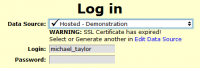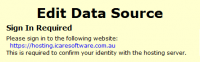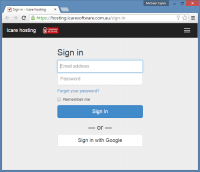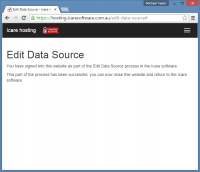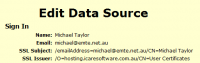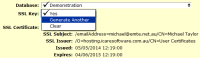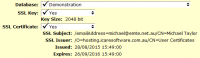SSL Certificate
The Icare hosting website uses SSL Certificates to identify you when you login and protect your student information as it is transferred between the server and your PC.
SSL Certificate expiry
The SSL Certificates only last one year plus a month, so you need to generate a new one each year.
You will know that you need to do this when you see either of the following two messages on the Log in page:
- WARNING: SSL Certificate expires in X days
- WARNING: SSL Certificate has expired!
This will be followed by:
- Select or Generate another in