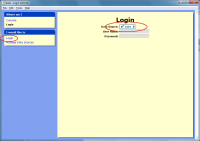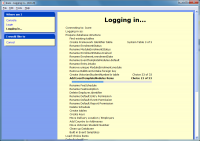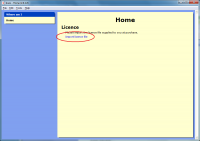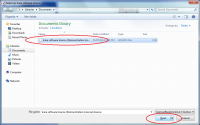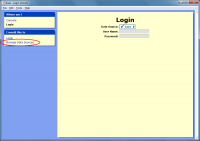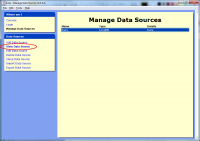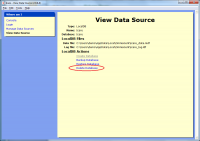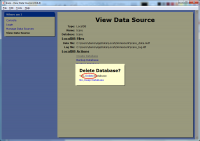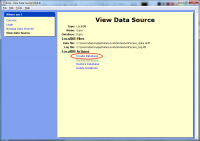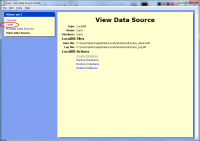Import Guide
Contents
Overview
Now that you have installed the Icare software, the next step is to import from your current Ted or Icare database.
Login
Licence
Import
| You will see the Home page for the first time.
Most options are disabled waiting for you to complete two tasks
Start the import by clicking from the menu. |
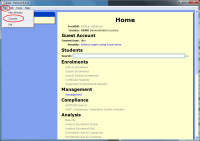
|
| Click or as appropriate. | 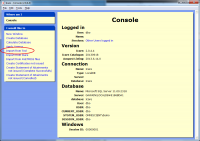
|
| If importing from Ted, then select the Ted.mdb file from the Ted folder.
Otherwise, select the Icare folder. |
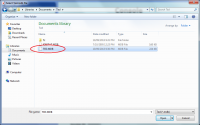
|
| The import process has a few options.
You should not need to change the defaults. Click on the left hand side. |
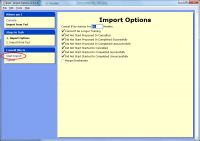
|
| Icare will take some time importing your data... | 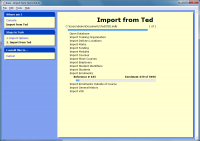
|
| If the import completes successfully you will be taken back to the Console page.
Close the Console window and move onto creating your first user account (First User Account Guide). |
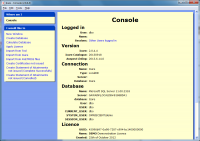
|
| Otherwise, the import will end by displaying a list of errors.
Click so you can refer to these errors later. |
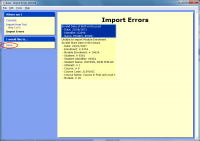
|
| The errors are saved as a Text File (*.txt)
Enter a file name to save the errors. |
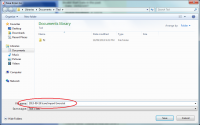
|
Fix Errors
Fix the errors in your current Ted or Icare database.
Re-Import
To retry the import you will need to delete and re-create your database and then go back up to the top of this guide (page).
Depending on the type of database you are using, the delete & re-create steps will differ. Below are the steps to achieve this if you are using a LocalDB database.