When you first log in to Icare, most options will be disabled waiting for you to create a user and successfully log in as that user.
This guide steps you through how to create your first user account.
| At the Home page.
Click .
|
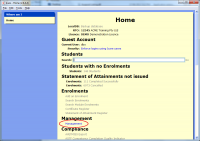
|
| Click
|
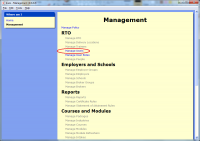
|
| Click
|
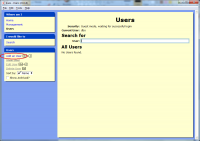
|
| Enter your name and gender (the date of birth is optional).
Click
|
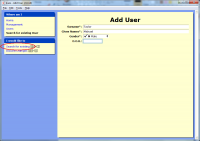
|
| Enter your user name.
If you are unsure of what your user name is, copy the Current User value above the User field.
Click the dots at the right of the Role field.
|

|
| The Select Role page will be empty so click .
|
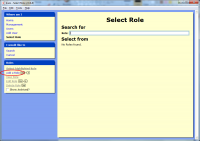
|
| Enter the Role Name as Administrator.
Click .
|
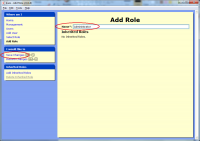
|
| Back at the Add User page you can enter additional details if you wish.
Click .
|
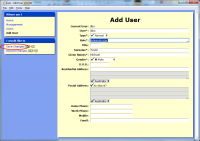
|
| You will be asked to enter a password, or select Ignore password when logging on if you do not wish to have a password.
Click .
|
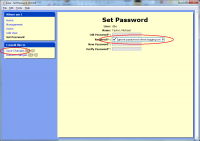
|
| You have created your first user, you can create other users now or later.
To confirm the user details and enable all options on the Home page you need to close Icare and log in again.
|
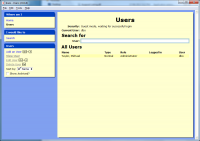
|
| If you log in and Icare matches you up with your user account then the Home page will have all options enabled.
If the Home page still says Guest Account all options are disabled you will need to return to the Manage Users section and modify your User account so that the User field matches.
|
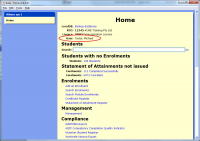
|